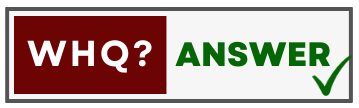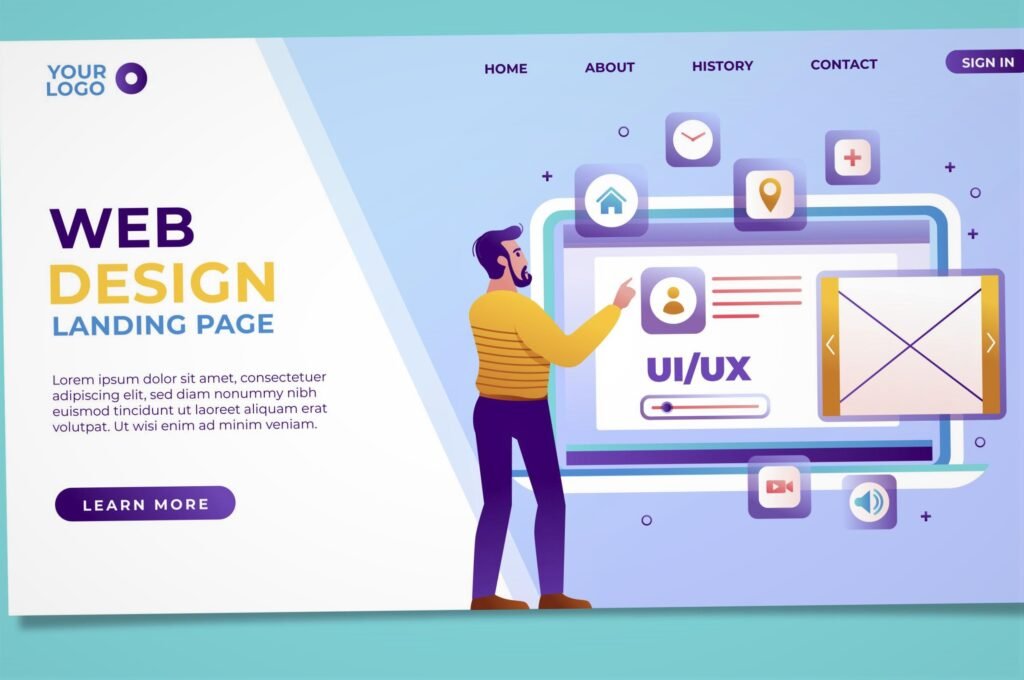WordPress offers easy methods to duplicate pages or posts whether you’re creating variations of content, testing changes, or simply want to save time by replicating existing content. In this guide the detailed steps on how to accomplish this task are described in step by step.
Step 1: Log in to Your WordPress Dashboard
Navigate to your WordPress website and log in to your administrator dashboard using your credentials.
Step 2: Access the Pages or Posts Section
Once logged in, locate the “Pages” or “Posts” section on the left-hand menu of the dashboard. Click on either “Pages” or “Posts,” depending on which type of content you want to duplicate.
Step 3: Choose the Page or Post to Duplicate
Scroll through the list of pages or posts until you find the one you wish to duplicate. Hover your cursor over the title of the page or post to reveal additional options.
Step 4: Select the Duplicate Option
Upon hovering over the title, you should see a list of options appear beneath it. Look for the “Duplicate” option and click on it. WordPress will then create an exact duplicate of the selected page or post.
Step 5: Edit the Duplicate (Optional)
Once the duplication process is complete, you’ll be redirected to the list of pages or posts, and you should see the duplicated item listed alongside the original. If you wish to make any changes to the duplicated content, click on the title of the duplicated page or post to edit it. You can modify the content, update the title, or make any other necessary adjustments.
Step 6: Publish or Save the Changes
After making any desired edits, you have the option to either publish the duplicated page or post immediately or save it as a draft for later review. Click on the “Publish” button if you’re ready to make the duplicated content live on your website. Alternatively, click on “Save Draft” to save your changes without publishing them.
Step 7: Review and Test
Once the duplicated page or post is published or saved as a draft, it’s essential to review it thoroughly to ensure that all content and formatting are as intended. Take the time to test any links, images, or other elements to confirm that they function correctly.
Step 8: Repeat as Needed
You can repeat the above steps to duplicate additional pages or posts as necessary. Whether you’re creating variations of existing content or replicating pages/posts across different sections of your website, the duplication process remains the same.